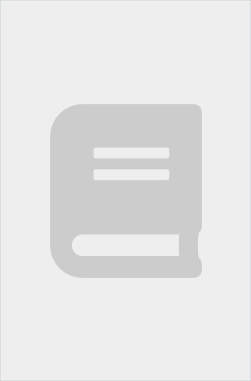Everything you need to know about Windows 11 in a single, visual book Teach Yourself VISUALLY Windows 11 collects all the resources you need to master the day-to-day use of Microsoft’s new operating system and delivers them in a single resource. Fully illustrated, step-by-step instructions are combined with crystal-clear screenshots to walk you through the basic and advanced functions of Windows 11. Teach Yourself VISUALLY Windows 11 offers the best visual learning techniques with comprehensive source material about the interface and substance of Windows 11, as well as: Stepwise guidance on working with files, digital pictures, and mediaInstructions for customizing Windows 11 and sharing your computer with family membersTutorials on installing and repairing applications, system maintenance, and computer security The fastest, easiest way for visual learners to get a grip on Windows 11, Teach Yourself VISUALLY Windows 11 is the best way to go from newbie to expert in no time at all.
Les mer
Chapter 1 Getting Started with Windows Explore the PC Screen 4 Explore the Start Menu 5 Start and Close an App 6 Connect to Your Wireless Network 8 Put Windows to Sleep 10 Restart or Shut Down Windows 11 Switch to a Microsoft Account 12 Install an App 16 Switch Between Running Apps 18 Arrange Running Apps 20 Uninstall an App 22 Chapter 2 Customizing Windows Pin an App to the Start Menu 26 Open the Settings App 28 Change the Lock Screen Background 30 Choose a Lock Screen Status App 32 Customize Syncing Between Devices 34 Access an App’s Features 36 Pin an App to the Taskbar 38 Change the Theme 40 Adjust the Volume 42 Set the Time Zone 43 Configure Windows to Work with Multiple Monitors 44 Customize the Taskbar 46 Work with Widgets 48 Set Up Multiple Desktops 50 Chapter 3 Surfing the Web Open a Web Page 54 Open a Web Page in a Tab 56 Navigate Web Pages 58 Find Text on a Page 59 Navigate with the History List 60 Change Your Startup Page 62 Save Favorite Web Pages 64 Take Advantage of the Favorites Bar 66 Share a Web Page 68 Search for Sites 70 Download a File 72 Chapter 4 Sending and Receiving Email Launch the Mail App 76 Configure Mail Settings 77 Configure an Email Account 78 Send an Email Message 80 Format the Message Text 82 Add a File Attachment 84 Save a Draft of a Message 86 Receive and Read Email Messages 88 Reply to a Message 90 Forward a Message 92 Open and Save an Attachment 94 Delete a Message 96 Create a Folder for Saving Messages 98 Chapter 5 Getting Social with Windows Create a Contact 102 Add Your Google Account 104 Add Your iCloud Account 106 View a Contact 108 Edit a Contact 110 Assign a Photo to a Contact 112 Add Extra Fields to a Contact 114 Filter the Contacts List 116 Combine Multiple Profiles for a Contact 118 View Your Calendar 120 Add an Event to Your Calendar 122 Create a Recurring Event 124 Add an Event Reminder 125 Send or Respond to an Event Invitation 126 Customize Your Calendar 128 Chapter 6 Performing Day-to-Day Tasks with Apps Search Your PC 132 Write a Note 134 Make a To‐Do List 136 Configure Skype 138 Call Someone Using Skype 140 Display a Location on a Map 142 Get Directions to a Location 144 Check Your Weather Forecast 146 Check Another City’s Weather Forecast 148 Perform Calculations 150 Record a Voice Memo 152 Set an Alarm 154 Chapter 7 Working with Images Import Images from a Digital Camera 158 Scan an Image 160 Navigate the Pictures Folder 162 View Your Images 164 Start a Slide Show 166 Set an Image as the Photos App Tile 167 Repair an Image 168 Add a Photo Effect 170 Crop an Image 172 Rotate an Image 174 Delete an Image 175 Print an Image 176 Take a Picture with Your PC Camera 178 Chapter 8 Working with Multimedia Import Videos from a Digital Camera 182 Navigate the Videos Folder 184 Watch a Video 186 Edit a Video 188 Make a Movie 192 Play a Music CD 196 Copy Tracks from a Music CD 200 Navigate the Music Folder 202 Play Music 204 Create a Playlist 206 Switch Between Audio Devices 208 Chapter 9 Editing Documents Create and Save a Document 212 Open a Document 214 Change the Text Font 216 Find Text 218 Replace Text 220 Insert Special Symbols 222 Make a Copy of a Document 224 Create a OneNote Notebook 226 Add Pages and Sections to a Notebook 228 Add Text Notes 230 Add an Image to a Notebook Page 232 Work with Notebook Lists 234 Print a Document 236 Chapter 10 Working with Files Select a File 240 Change the File View 242 Preview a File 243 Copy a File 244 Move a File 245 Rename a File 246 Create a New File 247 Delete a File 248 Restore a Deleted File 249 Add a File to Your OneDrive 250 Extract Files from a Compressed Folder 252 Specify a Different Program When Opening a File 254 Chapter 11 Sharing Your Computer Display User Accounts 258 Create a User Account 260 Switch Between Accounts 262 Change Your User Account Picture 264 Change a User’s Password 266 Delete an Account 268 Add a Child to Your PC 270 Set Restrictions on a Child Account 272 Chapter 12 Getting More from a Tablet PC Understanding Gestures 276 Using Gestures to Control Windows 278 Display the Touch Keyboard 280 Input Text with the Touch Keyboard 282 Customize the Touch Keyboard Size and Theme 284 Adjust Screen Brightness 286 Monitor Battery Life 287 Chapter 13 Implementing Security Understanding Windows Security 290 Check for Security Problems 292 Create a Picture Password 294 Sign In with a PIN 298 Set Up a Fingerprint Sign‐In 300 Lock Your Computer 302 Configure Your PC to Lock Automatically 304 Browse the Web Privately 306 Control Your Private Information 308 Clear Your Activity History 310 Chapter 14 Making Windows More Accessible Increase the Text Size 314 Magnify Screen Areas 316 Have Screen Text Read to You 318 Change to a High‐Contrast Theme 320 Apply a Color Filter 322 Flash the Screen During Audio Notifications 324 Make the Keyboard More Accessible 326 Control Windows via Voice 328 Index 330
Les mer
Teach yourself VISUALLY Are you a visual learner? Do you prefer instructions that show you how to do something — and skip the long-winded explanations? If so, then this book is for you. Open it up and you’ll find clear, step-by-step screen shots that show you how to tackle more than 150 Windows 11 tasks. Each task-based spread covers a single technique, sure to help you get up and running on Windows 11 in no time. You’ll learn to: Customize Windows 11 settingsGet online and email friends Secure your PC against threatsProtect your online and offline dataCreate and edit documents Designed for visual learners Two-page lessons break big topics into bite-sized modulesSuccinct explanations walk you through step by step Full-color screen shots demonstrate each taskHelpful sidebars offer practical tips and tricks
Les mer
Produktdetaljer
ISBN
9781119866442
Publisert
2022-03-07
Utgiver
Vendor
Visual
Vekt
680 gr
Høyde
231 mm
Bredde
185 mm
Dybde
20 mm
Aldersnivå
P, 06
Språk
Product language
Engelsk
Format
Product format
Heftet
Antall sider
352
Forfatter